No products in the cart.

PhotoRec is a powerful open-source data recovery tool designed to retrieve lost files including photos, documents, videos, and archives from hard disks, memory cards, and other storage devices. Ideal for both tech-savvy users and beginners needing a no-cost recovery option.
PhotoRec is a free file recovery utility that works across multiple platforms (Windows, macOS, Linux) and specialises in recovering data from damaged or formatted storage media. Despite the name, it can recover far more than just photos — it supports over 480 file extensions across 300+ file families.
Developed by CGSecurity (the same team behind TestDisk), PhotoRec operates by ignoring the filesystem and working at the lower data layer, which increases the chances of successful recovery even if the drive is severely corrupted.
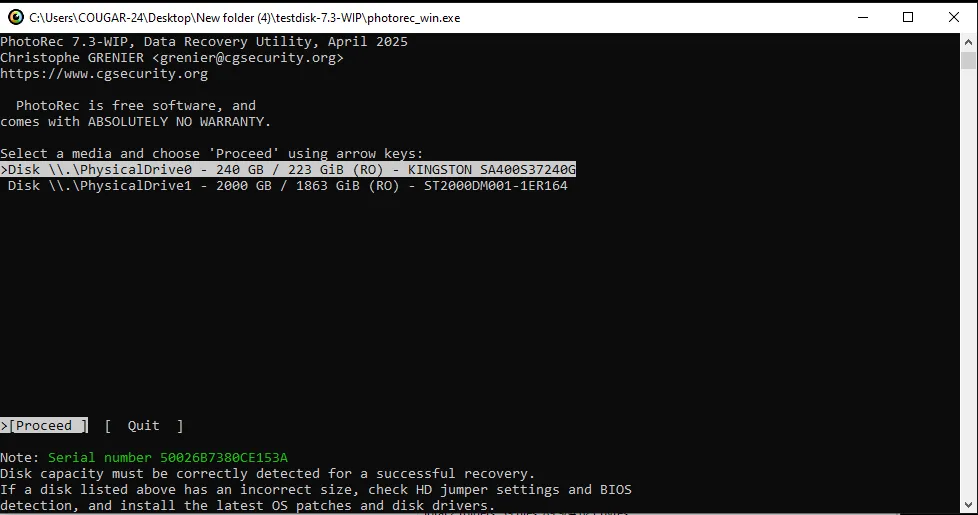
| Pros | Cons |
| Completely free and open source | No graphical interface (CLI-based by default) |
| Can recover from formatted, damaged, or corrupted media | May require some technical knowledge |
| Supports a huge range of file types | Raw recovery may result in unnamed or unstructured files |
| Lightweight and portable | Not ideal for casual users without basic CLI experience |
If you’re new to command-line tools, try running QPhotoRec – a graphical version of PhotoRec (available for some systems). It offers the same powerful recovery features but with a more user-friendly interface.
Let me know if you’d like this content converted into HTML or ready for your tool directory site!
This practical guide is for Philippine SMEs looking to maximize their presence on Google. It provides actionable tips on how to get found locally by optimizing your Google Business Profile , understanding the basics of SEO for your website , and using Google Search Ads to supercharge your reach. The guide also covers how to track your success using Google's free tools.
Public Safety Alert: Fraudulent Investment Schemes Misusing the "Ensight Digital Marketing" Name Learn more